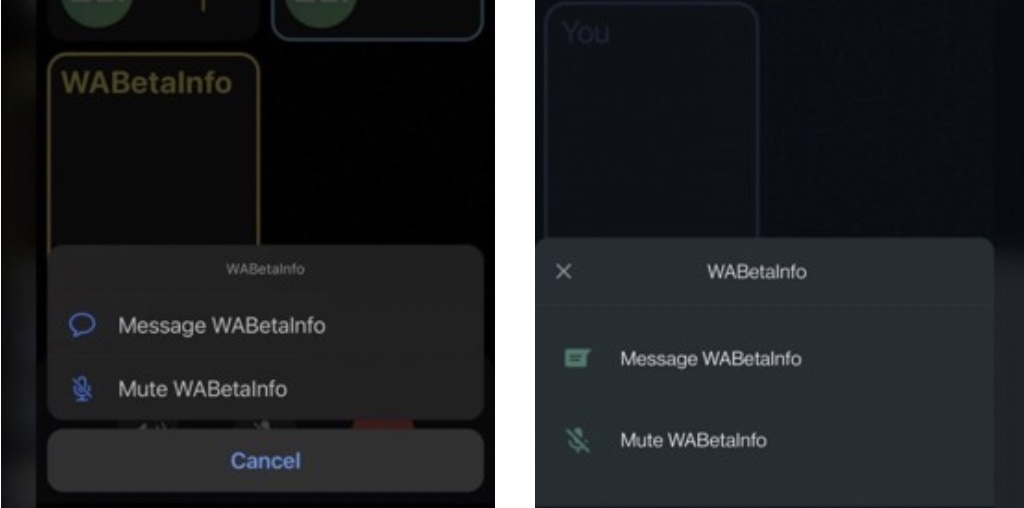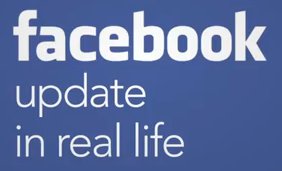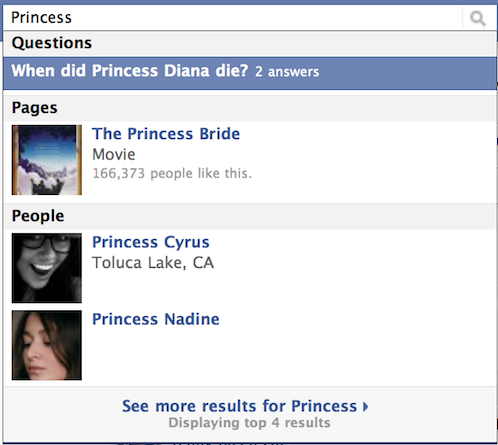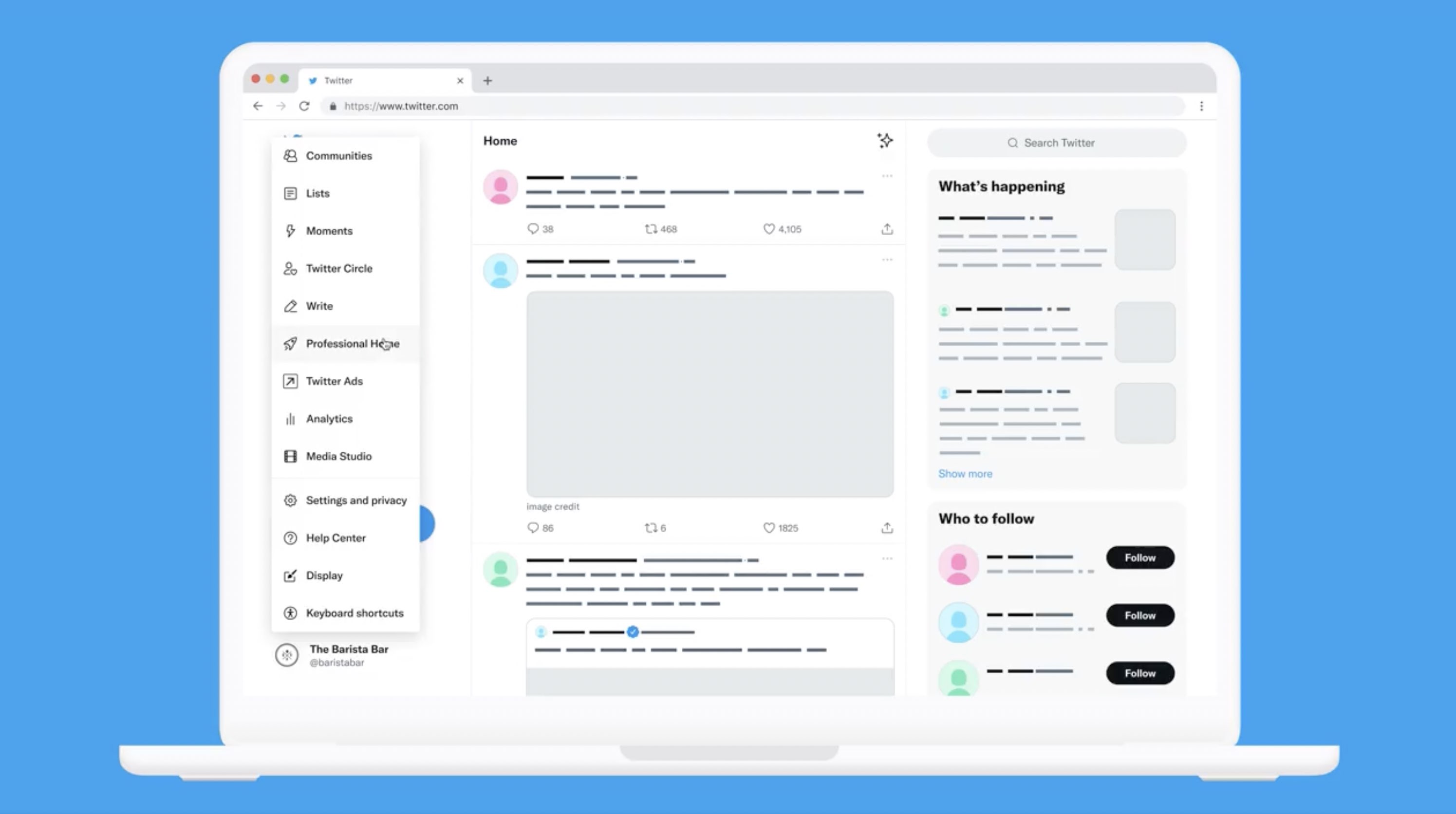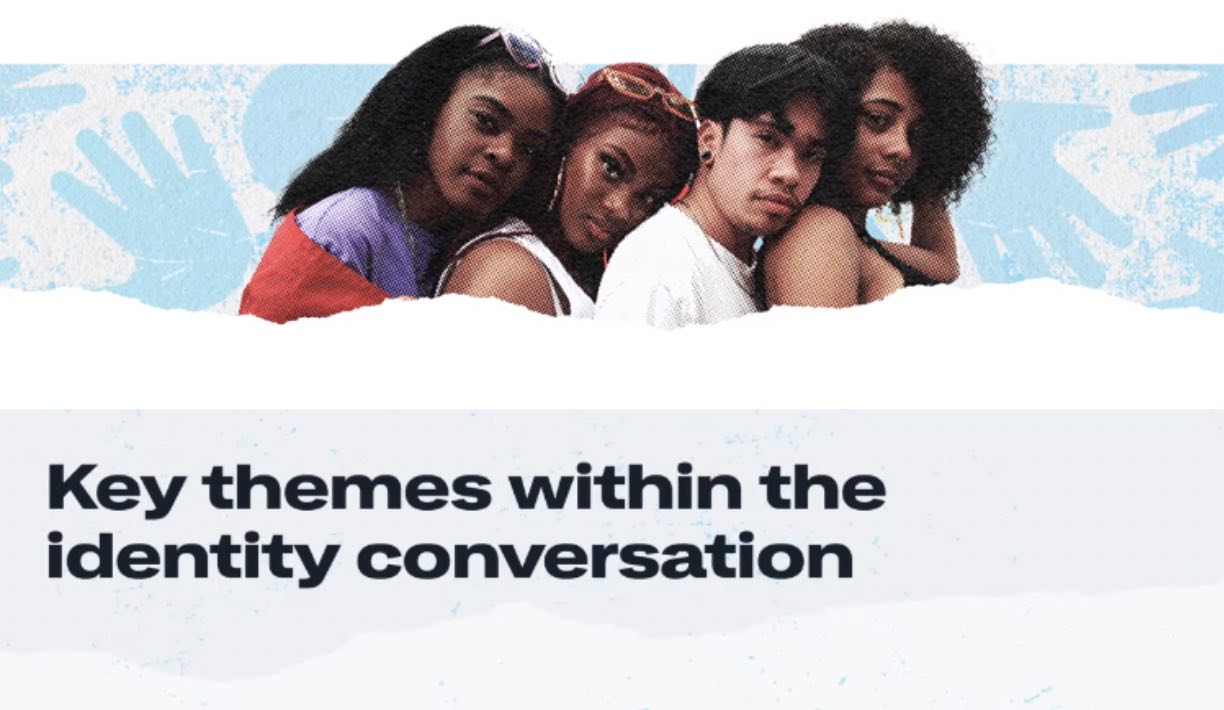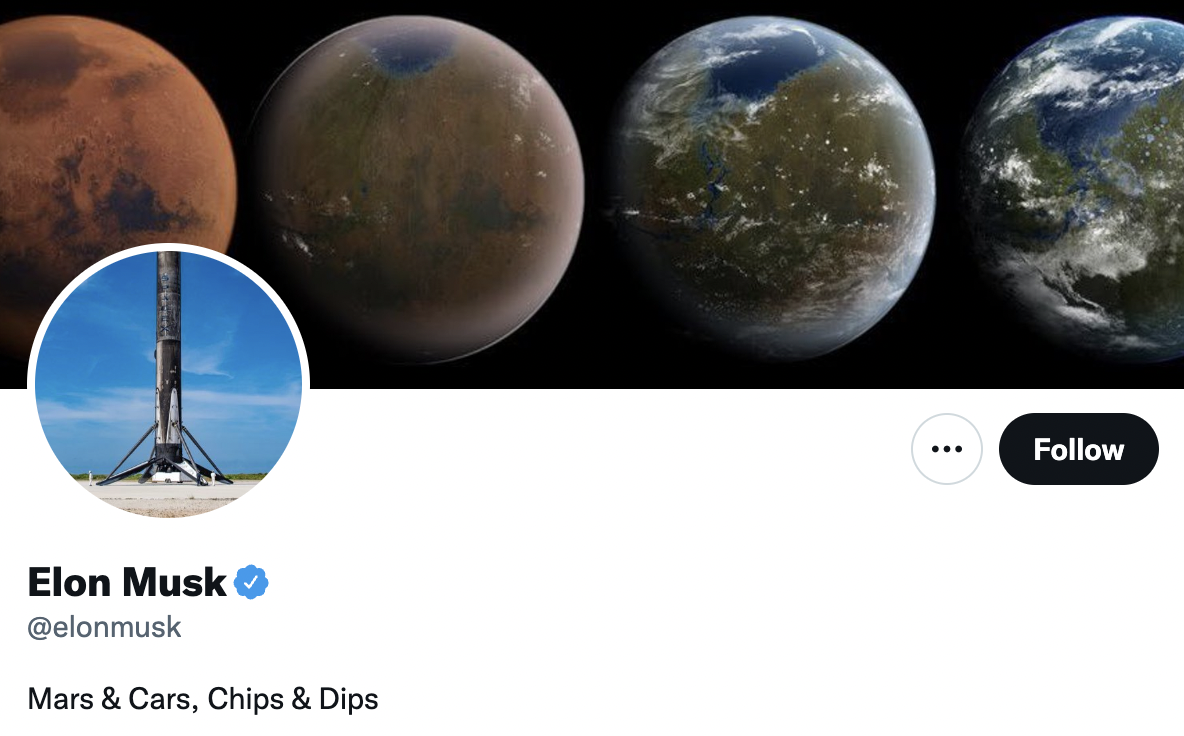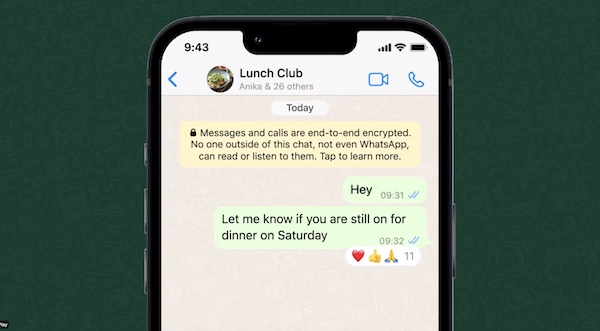Facebook is constantly updating its inteface and settings configuration, so most of the How-To tutorials published in the various blogs are invalid now.
Facebook is constantly updating its inteface and settings configuration, so most of the How-To tutorials published in the various blogs are invalid now.
Today we are reviewing the up-to-date process of removing yourself from Facebook Search Results with screenshots:
1. Log in to your Facebook account.
2. Select “Privacy Settings” from your “Account” tab.
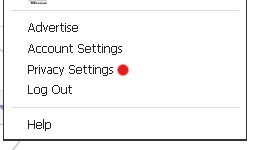
3. Click “Edit Settings” link of the “Ads, Apps and Websites” options category that showed up.
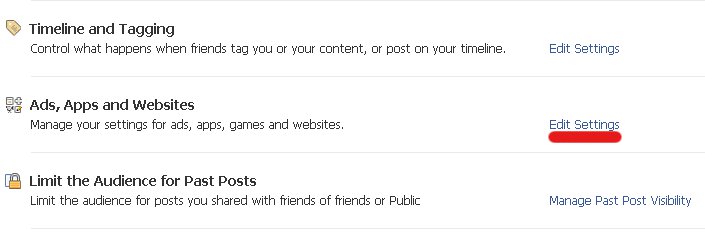
4. Look for the “Public search” settings group. Click “Edit Settings” link.
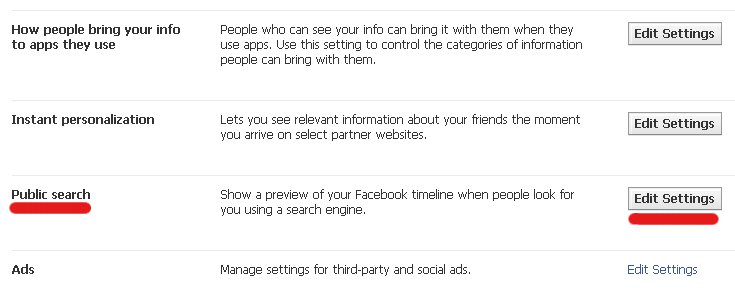
5. Uncheck “Enable public search” option. This will hide your profile from search results, so that noone can find you using facebook search engine. Other search engines like Google cache information and some of your timeline data still can be found for a period of time after you turn public search off. You can easily check it with our Facebook Search tool which includes data from Google search engine.
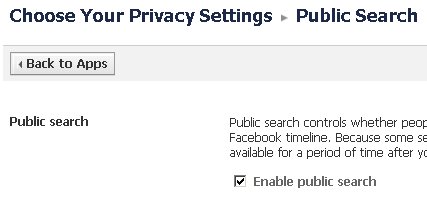
6. Log out from your account and don’t forget to test if you disappeared from search results by writing your name in Facebook search box.